Queries and Transactions
This section describes how to call queries and apply transactions that you have defined in your Klave application. For more information about State Management on Klave, as the definition of a Query and a Transaction, please refer to the State Management section.
Query
Query object only exists within the TypeScript connector. When using the Python connector, you can call @query methods using the method newTx.
After having established the connection to Klave, you can create a Query object using the api newQuery of the SCP class.
This method sets up the necessary handlers and promise structure to manage the query's lifecycle, including handling results and errors. It is only dedicated to routes identified as @query in your Klave application.
The newQuery method takes as arguments the application name, the command name, an optional request id and arguments of the command name if applicable. It return an object Query<ResultType, ErrorType>:
newQuery signature
newQuery<ResultType = any, ErrorType = any>(
app: string,
command: string,
requestId?: string,
args?: Record<string, unknown> | string
): Query<ResultType, ErrorType>newQuery parameters
app: The address of the application deployed in Klave.command: The name of the method to be executed. This method must be defined as@queryin the Klave application.requestId: (optional) Identifier of the requestargs: (optional) Arguments of the query
Query object
A Query<ResultType, ErrorType> object is created with methods to register error and result handlers, and to send the query to the application:
onResult: Registers a callback to handle the result of the query.onError: Registers a callback to handle the error of the query.send: Sends the query to the application and returns a promise with the result of the query.
Example
We will use the template hello-world provided when scaffolding your first Klave application - as described in the create section - which contains two methods:
- A Transaction to store data in the ledger:
storeValue - A Query to fetch the data stored in the ledger:
fetchValue
When deploying the hello-world application, you will retrieve it in the Deployments section as shown in the image below:
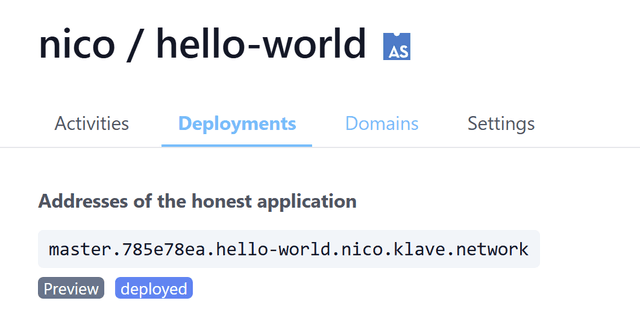
import { Key, SCP } from '@secretarium/connector';
async function main() {
const context = new SCP();
const myKey = await Key.createKey();
const connection = await context.connect('wss://on.klave.network', myKey);
const app = '785e78ea.hello-world.example.klave.network';
const command = 'fetchValue';
const requestId = 'myRequestId';
const args = { key: 'myKey' };
let myOutput : FetchOutput = { success: false, value: '' };
let myError: string = '';
const query = context.newQuery(app, command, requestId, args)
.onError((error: string, requestId: string) => myError = error)
.onResult((result: FetchOutput, requestId: string) => myOutput = result);
let myResults = await query.send();
}
main()app is defined within Klave as the address of the honest application as shown in the image above.
Transaction
You can only call a @transaction method of your Klave application by creating a Transaction object using the api newTx of the SCP class.
This method sets up the necessary handlers and promise structure to manage the transaction's lifecycle, including all the events associated with the Transaction management within the Ledger.
Methods defined as @query or @transaction of your Klave application can be both called through a Transaction object using the TypeScript connector, or through a Tx object using the Python connector.
The newTx method takes the same arguments as the method newQuery: application name, command name, an optional request id and arguments of the command name if applicable.
It returns an object Transaction<ResultType, ErrorType> or Tx respectively in TypeScript and Python:
newTx signature
newTx<ResultType = any, ErrorType = any>(
app: string,
command: string,
requestId?: string,
args?: Record<string, unknown> | string
): Transaction<ResultType, ErrorType>newTx(
app: str,
command: str,
requestId: Optional[str] = None,
args: Optional[Union[Dict[str, Any], str]] = None
): Tx()pub async fn new_tx(
&mut self,
app: &str,
command: &str,
request_id: Option<String>,
args: OptionalArgs
) -> TxTransaction object and associated events
- TypeScript:
Transaction<ResultType, ErrorType> - Python:
Tx
Events:
onResult: Registers a callback to handle the result of the transaction.onError: Registers a callback to handle the error of the transaction.onAcknowledged: Registers a callback to handle the reception of the transaction by the ledger. Transaction isn't committed yet.onCommitted: Registers a callback to handle the commitment of the transaction by the ledger. When received, Transaction is committed to be applied on the ledger in the future.onExecuted: Registers a callback to handle the execution of the transaction. When received, the state of the ledger has been modified.send: Sends the transaction and returns a promise with the result of the transaction.
Example
We use again the template hello-world provided when scaffolding your first Klave application.
Instead of querying the ledger, we will now store a new value in the ledger using the transaction storeValue.
import { Key, SCP } from '@secretarium/connector';
async function main() {
const context = new SCP();
const myKey = await Key.createKey();
const connection = await context.connect('wss://on.klave.network', myKey);
const app = '785e78ea.hello-world.example.klave.network';
const command = 'storeValue';
const requestId = 'myTransactionId';
const args = { key: 'myKey2', value: 'myValue2' };
let transacResult : StoreOutput = {success: false};
let transacError : string = '';
const transac = context.newTx<StoreOutput, string>(app, transacCommand, transacRequestId, transacArgs)
.onAcknowledged((requestId: string) => {console.log("transaction acknowledged")})
.onCommitted((requestId: string) => {console.log("transaction committed")})
.onExecuted((requestId: string) => {console.log("transaction executed")})
.onError((error: string, requestId: string) => transacError = error)
.onResult((result: StoreOutput, requestId: string) => transacResult = result);
let myResults = await transac.send();
}
main()app is defined within Klave as the address of the honest application as shown in the image above.
import asyncio
from secretarium_connector import SCP, Key
async def main():
context = SCP()
myKey = await Key.createKey()
connection = await context.connect('wss://on.klave.network', myKey)
app = '785e78ea.hello-world.example.klave.network'
command = 'storeValue'
requestId = 'myTransactionId'
args = { key: 'myKey2', value: 'myValue2' }
myTransaction = connection.newTx(app, command, requestId, args)
#define all callbacks
myTransaction.onAcknowledged(lambda message: print(f"onAcknowledged: transaction: {message}"))
myTransaction.onCommitted(lambda message: print(f"onCommitted: transaction: {message}"))
myTransaction.onExecuted(lambda message: print(f"onExecuted: transaction: {message}"))
myTransaction.onResult(lambda message: print(f"onResult: transaction: {message}"))
myTransaction.onError(lambda message: print(f"onError: transaction: {message}"))
await myTransaction.send()
asyncio.run(main())app is defined within Klave as the address of the honest application as shown in the image above.
#[tokio::main]
async fn main() {
let mut client = SCP::new("wss://on.klave.network", None, None);
match client.connect().await {
Ok(_) => println!("Connected to Klave successfully."),
Err(e) => {
eprintln!("Failed to connect to Klave: {}", e);
return;
}
};
let app = "785e78ea.hello-world.example.klave.network"
let command = "storeValue";
let requestId = "myTransactionId";
let args = Args::Map(HashMap::from([
("test-rust-key".to_string(), "test-rust-value".to_string()),
]));
let mut tx = client.new_tx(app, command, None, Some(args)).await;
tx.on_error(|request_id, error | {eprintln!("Error occurred. RequestId: {:?}, Error : {:?}", request_id, error);});
tx.on_result(|request_id, result| {println!("Result received. RequestId: {:?}, Result: {:?}", request_id, result);});
tx.on_acknowledged(|request_id, result| {println!("onAcknowledged received. RequestId: {:?}", request_id);});
tx.on_committed(|request_id, result| {println!("onCommitted received. RequestId: {:?}", request_id);});
tx.on_executed(|request_id, result| {println!("onExecuted received. RequestId: {:?}", request_id);});
let _ = tx.send().await;
match client.close().await {
Ok(_) => println!("Connection closed successfully."),
Err(e) => eprintln!("Failed to close connection: {}", e),
};
};app is defined within Klave as the address of the honest application as shown in the image above.
Last updated on